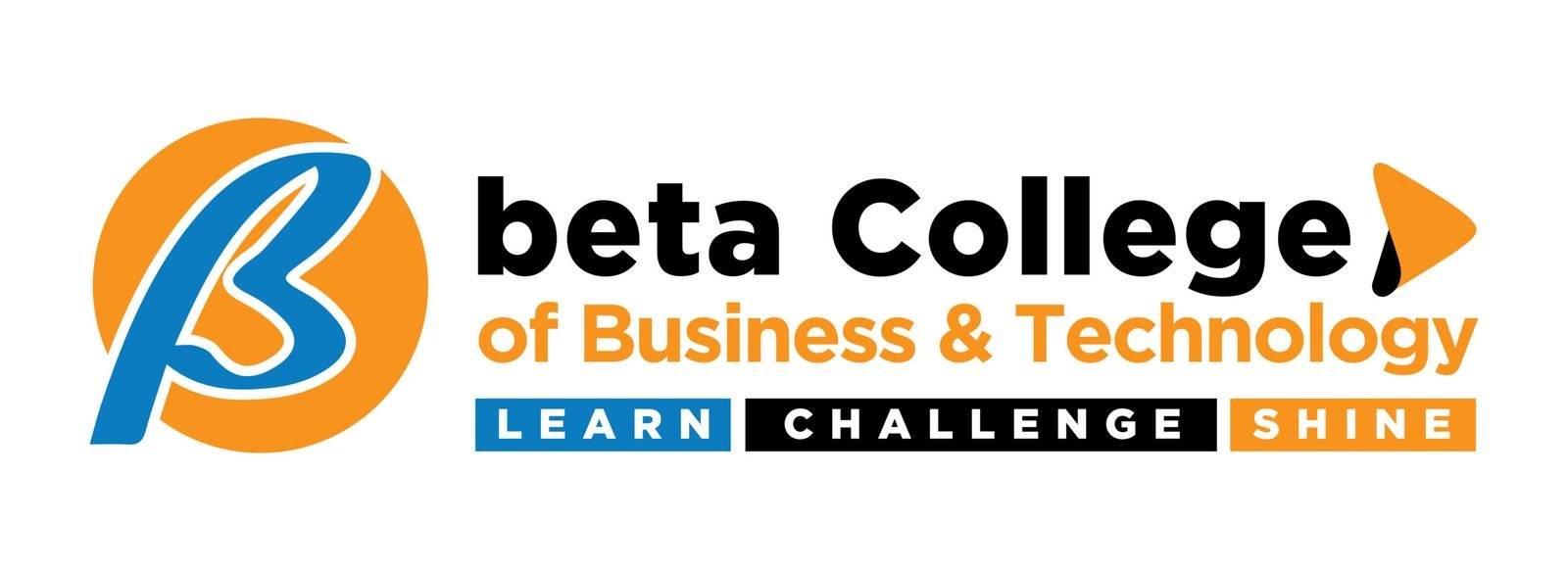In the competitive world of design, efficiency and creativity are paramount. Adobe Illustrator stands out as a powerful tool that empowers designers to create stunning visuals and streamline their workflows. Whether you’re a seasoned professional or a budding enthusiast, mastering Adobe Illustrator can significantly enhance your productivity and creativity. This comprehensive guide delves deep into the capabilities of Adobe Illustrator, offering tips, tricks, and expert insights to help you leverage its full potential.
Why Adobe Illustrator?
Adobe Illustrator has established itself as the industry-standard software for vector graphics design. Its robust features cater to a wide range of design tasks, from creating logos and icons to intricate illustrations and typography. The intuitive interface, coupled with powerful tools such as the Pen tool, Pathfinder, and Shape Builder, ensures that designers can bring their ideas to life with precision and flair.
Getting Started with Adobe Illustrator
Before diving into advanced techniques, it’s crucial to master the basics. Familiarize yourself with the workspace, tools, and panels within Adobe Illustrator. Understanding how to manipulate layers, paths, and shapes forms the foundation upon which you’ll build your design prowess.
Adobe Illustrator’s user interface is designed to be intuitive, but it’s important to spend time exploring its various features and tools. The main elements of the interface include the menu bar at the top of the screen, the toolbar on the left side of the screen, the color swatches palette on the right side of the screen, the status bar at the bottom of the screen. Advanced Techniques for Efficiency In the Creative CloudAdobe integrate Photoshop Illustrator seamlessly applications offers possibilities integrate Create even modify Designs Boost Productivity Incorpor tools
Advanced Techniques for Efficiency
Efficiency in design is often achieved through mastering advanced techniques. Here are some key techniques to enhance your workflow in Adobe Illustrator:
Keyboard Shortcuts:
Learn and use keyboard shortcuts to perform tasks quickly. For example, pressing “V” selects the Selection tool, “P” selects the Pen tool, and “Cmd/Ctrl + C” and “Cmd/Ctrl + V” are for copying and pasting elements.
Gradients and Blends:
Explore the Gradient tool to create smooth color transitions and the Blend tool to blend shapes and colors seamlessly.
Custom Brushes and Patterns:
Create custom brushes and patterns to add unique textures and designs to your artwork. Experiment with the Brush tool to achieve different strokes and effects.
Pathfinder and Shape Builder:
Master the Pathfinder panel to combine and manipulate shapes using various operations like Unite, Minus Front, Intersect, and Exclude. Use the Shape Builder tool for more intuitive shape creation and editing.
Integration with Other Adobe Creative Cloud Apps:
Adobe Illustrator integrates smoothly with other Adobe Creative Cloud apps like Photoshop and InDesign. Learn how to transfer files between these applications seamlessly to enhance your design workflow.
Enhancing Creativity with Adobe Illustrator
Creativity flourishes when tools align with imagination. Adobe Illustrator offers a myriad of creative possibilities:
Color Exploration:
Experiment with color palettes using the Color Picker and Color Themes panel. Utilize the Recolor Artwork feature to adjust colors across your entire design effortlessly.
Typography Mastery:
Dive into advanced typography techniques such as creating text effects, wrapping text around shapes, and using the Type on a Path tool to enhance your designs.
3D Effects and Perspective Drawing:
Explore Adobe Illustrator’s 3D tools to create three-dimensional objects and apply perspective grids to add depth to your illustrations.
Custom Artwork:
Use the Pen tool and Shape tools to create intricate vector artwork. Combine shapes, manipulate anchor points, and use the Curvature tool for smooth, precise curves.
Collaborative Workflows and Adobe Illustrator
In today’s collaborative environment, seamless integration and teamwork are paramount. Adobe Illustrator facilitates collaborative workflows through:
Adobe Creative Cloud Integration:
Store your Illustrator files in Adobe Creative Cloud for easy access and sharing with collaborators. Collaborate in real-time using Adobe Cloud documents, enabling simultaneous editing and feedback.
Version Control:
Track changes and revert to previous versions using Adobe Version History. This feature ensures that your team stays organized and can review changes made during the design process.
Feedback and Annotations:
Use Adobe Creative Cloud Libraries to share assets, color palettes, and character styles with team members. Comment directly on designs using the Review mode, allowing for clear communication and efficient iteration.
Mastering Mobile and Web Design with Adobe Illustrator
Designing for mobile and web platforms requires adaptability and precision. Illustrator supports mobile and web design through:
Responsive Design Techniques:
Create responsive designs using artboards and the Responsive Design features in Adobe Illustrator. Design layouts that adapt seamlessly to various screen sizes and orientations.
SVG Export:
Export scalable vector graphics (SVGs) directly from Adobe Illustrator for use on websites and mobile applications. SVGs ensure that your graphics remain crisp and clear on any device.
Asset Export:
Use the Asset Export panel to export assets in multiple formats and resolutions, optimizing them for web and mobile development.
Industry Applications and Case Studies
Real-world applications demonstrate Adobe Illustrator’s versatility across industries:
Branding and Identity Design:
Explore how Adobe Illustrator is used to create logos, brand assets, and visual identities for businesses and organizations.
Packaging Design:
Discover how designers use Illustrator to create packaging designs that are both visually appealing and functional, incorporating dieline templates and 3D mockups.
Digital Illustrations:
Learn from case studies where Adobe Illustrator is used to create digital illustrations for publications, websites, and social media platforms.
Print Design:
Explore Adobe Illustrator’s tools for preparing artwork for print, including setting up bleeds, color modes, and print-ready file formats.
Certification and Professional Development
Elevate your career by pursuing certification in Adobe Illustrator. Certification validates your skills and proficiency, enhancing your credibility as a design professional. Click here to explore certification options and boost your credentials.
Whether you’re aiming to advance in your current role or embark on a new career path, certification in Adobe Illustrator opens doors to exciting opportunities. It demonstrates your commitment to mastering industry-standard design tools and techniques, setting you apart in a competitive job market.
Conclusion
Illustrator remains indispensable in the world of digital design. By mastering its tools and techniques, you not only streamline your workflow but also unleash your creative potential. Whether you’re creating illustrations, designing logos, or developing complex graphics, Adobe Illustrator empowers you to transform ideas into captivating visuals effortlessly.